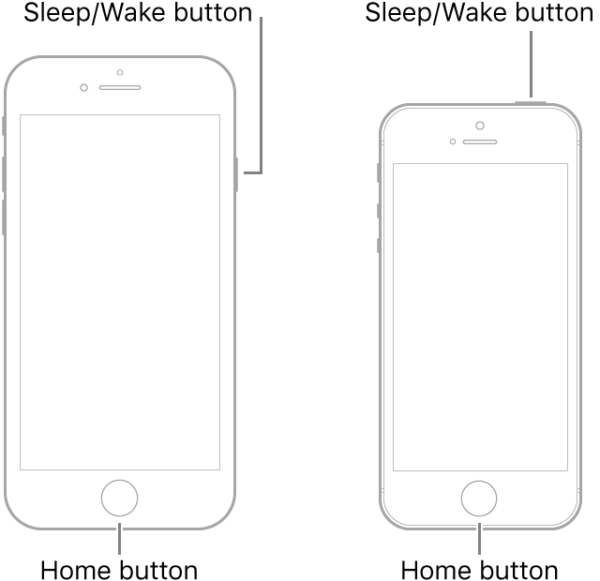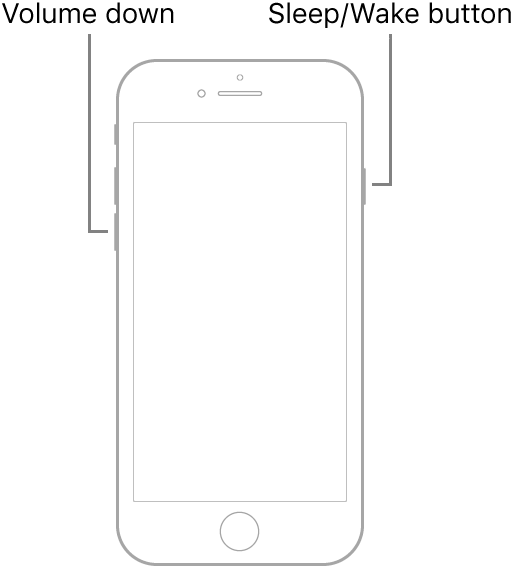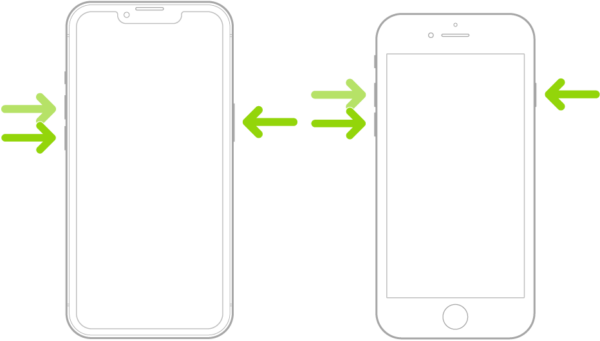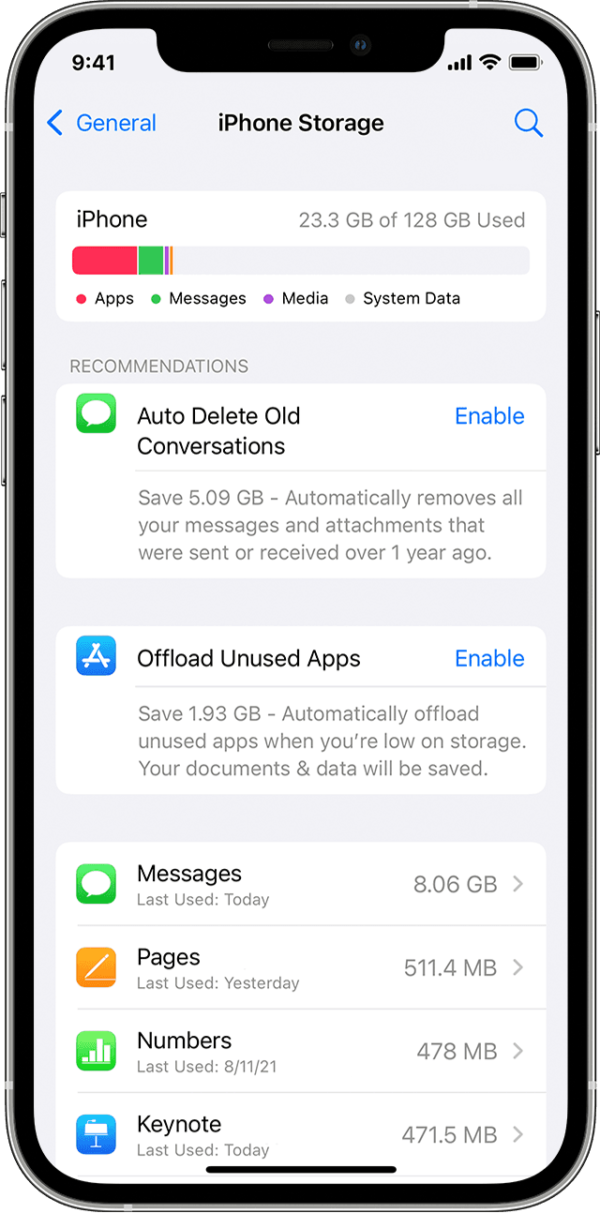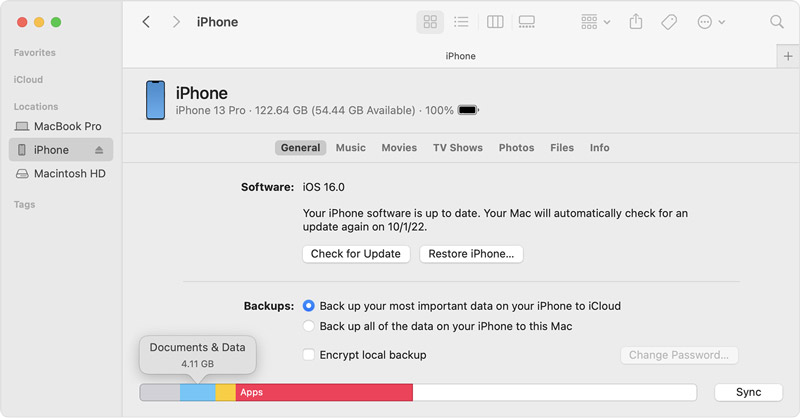A fellow iPhone user here. Is your expensive iPhone screen acting poorly and treating you unfairly? The iPhone screen not responding issue is common. Regardless of whether they use an iPhone 6/7/8, iPhone 14/13, or iPhone. Don’t worry, we’ve got you covered! In this post, we’ll cover 4 helpful troubleshooting techniques to help you make your unresponsive screen operational once more. Whether it’s a minor software problem or a major one, we have the solutions you need. Take back the responsiveness of your favourite device by starting now!
Table of Contents
We have 4 techniques to solve iPhone not working issues.
1. The Magic Restart: Your First Line of Defense 🔄
If in doubt, start over! It’s surprising how often a quick restart can fix everything. Hold down the power button until the recognizable slider comes. Swipe it, wait a second, and then turn it back on. This allows a chance for your iPhone’s internal systems to reset and frequently helps to cure the unresponsiveness issues.
2. How to restart if your iPhone 6 and iPhone SE screen are not responding?
if your iPhone 6’s screen isn’t responding. Tap Home and Sleep/Wake at the same time. When the Apple logo displayed release buttons.
3. How to restart if the iPhone 7/ 7 Plus is not responding?
Hold the Volume and Sleep/Wake keys down together until the Apple logo appears.
4. How to fix issues if the screen of iPhone 14/ 14 pro max, and iPhone 13/ 13 pro max are not working?
One at a time, press instantly release the volume up and down buttons. Then hold down the Sleep/Wake key while waiting for the Apple logo to display.
Check Our: i7 Wireless Bluetooth Airbuds
5. Free up iPhone Storage
If the touch screen on your iPhone is not responding as it should, this could be because your phone is overflowing with files and folders, which makes it slow and unresponsive. Moreover, it doesn’t reply as quickly as you would like, which ultimately irritates you when it’s finished and bothers you. By removing all the unnecessary applications from your phone, you can free up some space. The iPhone becomes much quicker in this way!
Go to Settings, then General, and then iPhone Storage from there. After selecting the program you wish to uninstall, click “Delete App”.
The chosen application will immediately be deleted. Delete all the other unnecessary applications in this way.
6. Reinstall after deleting Apps
If an app in particular is acting unresponsive to touch, an easy solution is to uninstall it first, followed by a fresh installation of the program.
To do this, simply press and hold the application that is having issues, then tap the “Cross” icon that appears over the application. It is uninstalled in this manner. You only need to visit the App Store, type this application’s name into the search box, and then restart the installation process.
Check Our: I12 Wireless Bluetooth Airbuds
7. Reset iOS without losing Data using iTunes
You may back up all of the data and customized preferences on your iPhone using iTunes. You cannot, however, choose which data you want to backup and restore. Furthermore, the process will take a long time to be completed.
>> Use iTunes to back up an iPhone.
- Plug your iPhone into iTunes and activate it.
- After iTunes successfully identifies your iPhone, select the Device tab.
- Choose Summary. To start the backup, click This Computer > Click Back Up Now.
>> Use iTunes to restore your iPhone
- To restore your iPhone, select the Restore iPhone option on the Summary screen.
- When it’s finished, you’ll be asked to restore your iTunes backup.
Why is the iPhone screen not responding reasons?
Common Reasons for Unresponsive iPhone Touchscreens:
- Dirty Screen:
-
- disturbance of the electrostatic charge caused by particles, dirt, or oil.
- Use a soft to the touch somewhat moist, non-linty cloth to gently clean the screen.
- Water Damage:
-
- Unresponsiveness may result from interaction with water or other substances.
- Look for water damage in Liquid Contact Indicators (LCIs).
- Remove any excess water quickly, rinse with water, and carefully dry.
- Low-Quality Screen Protector:
-
- Touch detection might be affected by thick or poor protection.
- Remove the current protection and install one that’s better.
- Accessory Interference:
-
- The touchscreen may be impacted by accessories attached to the Lightning port.
- Get rid of all accessories, and if necessary, try new ones.
- Extreme Temperatures:
-
- Unresponsiveness can be brought on by high or low temperatures.
- Wait for the device’s temperature to return to normal.
- Case Pressure:
-
- Screen responsiveness may be stopped by tight or poorly built cases.
- Remove the case or pick a more suitable one.
- Software Glitches:
-
- Unresponsive touch may be brought on by iOS faults.
- If necessary, restart the iPhone, update iOS, or perform a restore.
Check Our: Universal i7 Single Bluetooth Wireless Stereo Headset
Conclusion!
There you have it, an in-depth instruction on how to free your iPhone from the grip of a non-responsive iPhone screen. You have the information to tackle this problem head-on now that you are conscious of the obscure restart and the root reasons. Note that while your iPhone is an amazing piece of technology, sometimes even the greatest of them demand a little Maintenance. Stay responsive and tech-savvy!
Remember: Please even though the iPhone is a stylish device, it sometimes experiences problems. You can sometimes bring that unresponsive screen back to life without breaking a sweat by performing these easy steps. Your iPhone will return the favour if you show it a little affection.
Don’t forget to pass along this guidance to other iOS users. They’ll be grateful for the relief effort!
Frequently Asked Questions (FAQ)
What to do if your iPhone is working but the screen is unresponsive?
Reboot your iPad or iPhone. Confirm that your screen is dry and free of any water or debris. Disconnect any USB-C or Lightning accessories. If your screen functions after you remove an accessory, try a different plug, cable, or charger.
Can you fix an unresponsive touchscreen iPhone?
You must force restart your iPhone if the screen becomes frozen. You can put your iPhone in recovery mode and restore it if the problem still persists. Before you restore your iPhone, make sure you have a recent backup because this will erase all of your data.
How much does it cost to fix the iPhone Touch Screen?
Repairing an iPhone screen usually costs $220. Prices start at $29 if you have a warranty, but they can go up to $329 if you don’t. In the end, your costs will vary depending on your phone’s model, the degree of the damage, and other considerations.
Is it worth replacing the iPhone screen?
A broken screen or a battery that can’t last all day can be displaced, which can greatly increase the service life of your phone. You can use the item for an additional year or two if the price is fair, it comes in functioning condition, and you take good care of it.