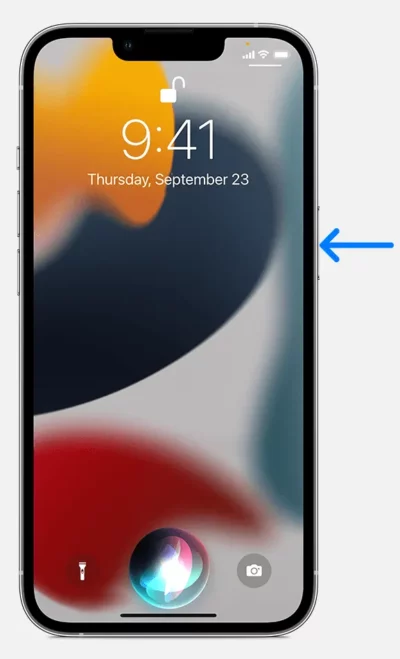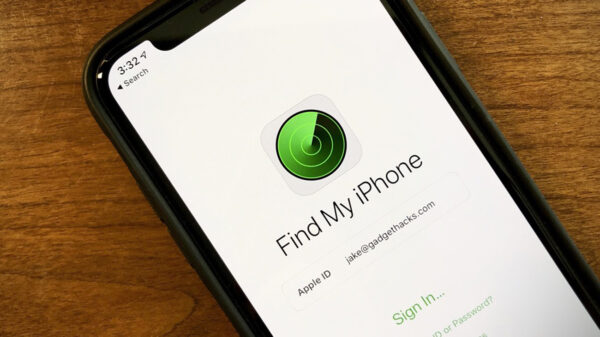To enable Siri on your iPhone 11, iPhone 12, or iPhone 13, follow these steps:
- Go to Settings.
- Tap on “Siri & Search.”
- To enable Siri’s voice activation, toggle on the “Listen for ‘Hey Siri'” option.
- To activate Siri with a button, turn on “Press Side Button for Siri” (on iPhones with Face ID) or “Press Home for Siri” (on iPhones with a Home button).
Table of Contents
How to get Siri on iPhone 11/12/13 with your voice.
To activate Siri on your iPhone 11, iPhone 12, or iPhone 13 with your voice, simply say “Hey Siri” followed by your question or request. For example, you can say, “Hey Siri, what is the current weather forecast?” or “Hey Siri, set an alarm for 8 a.m.” To ask additional questions or make more requests, repeat “Hey Siri” or tap the Listen button. If you wish to prevent your iPhone from responding to “Hey Siri,” you can place it face down or disable the “Listen for ‘Hey Siri'” option in Settings > Siri & Search. Additionally, you can use the “Hey Siri” command to activate Siri while wearing supported AirPods.
also read about How to use Find My iPhone
How to get Siri on iPhone 11/12/13 by button.
To activate Siri on your iPhone 11, iPhone 12, or iPhone 13 using a button, follow these step-by-step instructions:
- On an iPhone with Face ID: Locate the side button and press and hold it until Siri is activated.
- On a Phone with a Home button: Locate the Home button and press and hold it until Siri is activated.
- With EarPods: If you’re using EarPods, locate the center or call button on the EarPods and press and hold it until Siri is activated.
- When using CarPlay: If you’re using CarPlay, press and hold the voice command button on the steering wheel or touch and hold the Home button on the CarPlay Home Screen to activate Siri.
- For Siri Eyes Free: If you have Siri Eyes Free in your vehicle, press and hold the voice command button on your steering wheel to activate Siri.
By following these steps, you’ll be able to easily activate Siri on your iPhone using the designated button, allowing you to interact with Siri through voice commands and requests.
To correct Siri when it misunderstands you, try these methods:
– Tap the Listen button and rephrase your request.
– Spell out any misunderstood words by repeating your request.
– Say “Change it” to modify a message before sending.
– If your request is displayed onscreen, edit it using the onscreen keyboard.
These strategies allow you to make corrections and ensure Siri understands your commands accurately.