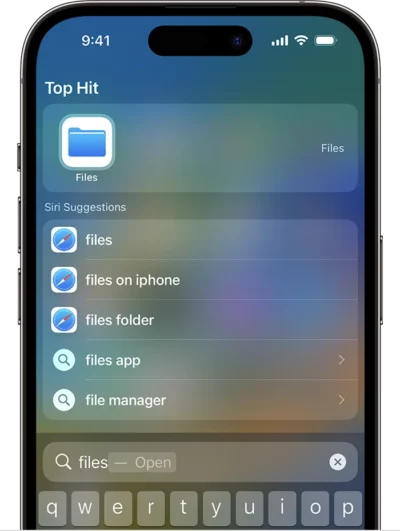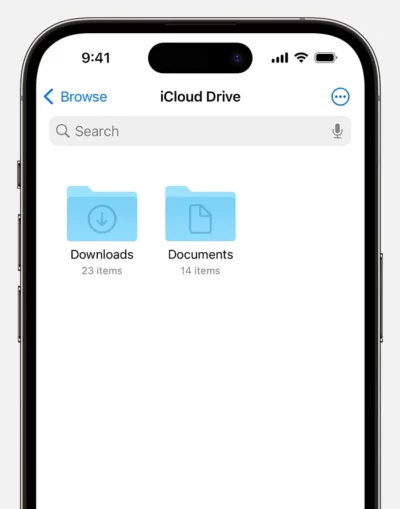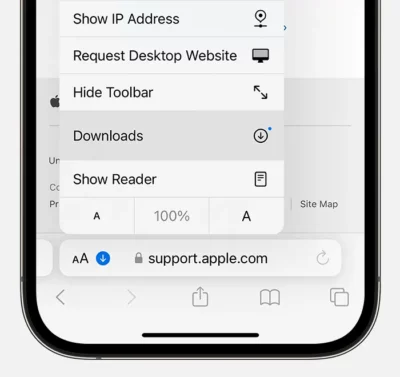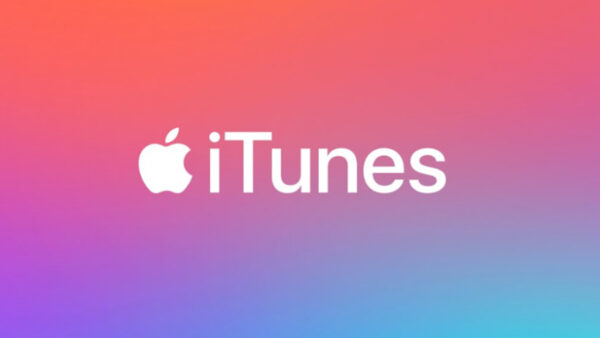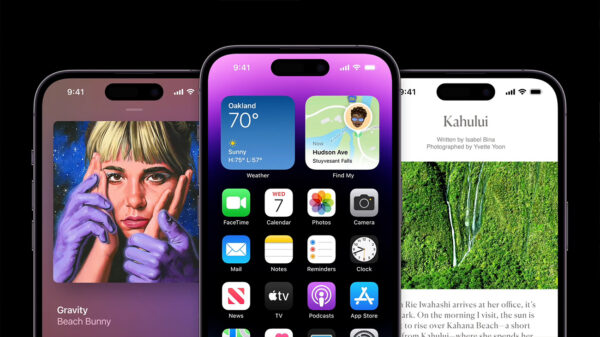Today we are going to remove the confusion about “How do I find Downloads on my iPhone”. When you acquire a file from the internet on your iPhone 11, iPhone 12, or iPhone 13, you can find it within the designated Downloads directory in the Files app.
How to find Downloads on iPhone 11/12/13.
To access the Files app on your iPhone, follow these steps:
- Open your Home Screen.
- If you can’t find the blue Files app icon, swipe down from the centre of the screen to reveal the search bar.
- Type “Files” in the search bar and look for the Files app.
- Click on the Files app icon to open it.
- Select the “Browse” tab located at the bottom part of the screen.
- Next, select “iCloud Drive” to gain entry to your iCloud storage.
- Within iCloud Drive, scroll down or navigate to find and tap on the “Downloads” folder.
- This will open the Downloads folder, where you can view all your downloaded files on your iPhone.
If you have recently downloaded a file from Safari on your iPhone?
you can access it by following these steps:
- In the Safari app, locate the search field at the top of the screen.
- Tap on the Page Settings button, which is represented by an icon (usually in the form of an arrow pointing up or a share button) next to the search field.
- A menu will appear. Look for and tap on the “Downloads” button within that menu.
By following these steps, you should be able to find and access your Downloads on your iPhone 11, iPhone 12, or iPhone 13 using the Files app and, specifically, the Downloads folder.
You can also explore mid-range or budget-friendly options from brands like Samsung replicas or other iPhone replicas. Additionally, considering tablets can be a viable alternative, offering a satisfying user experience at more affordable prices in Pakistan just only on at HIGH website.