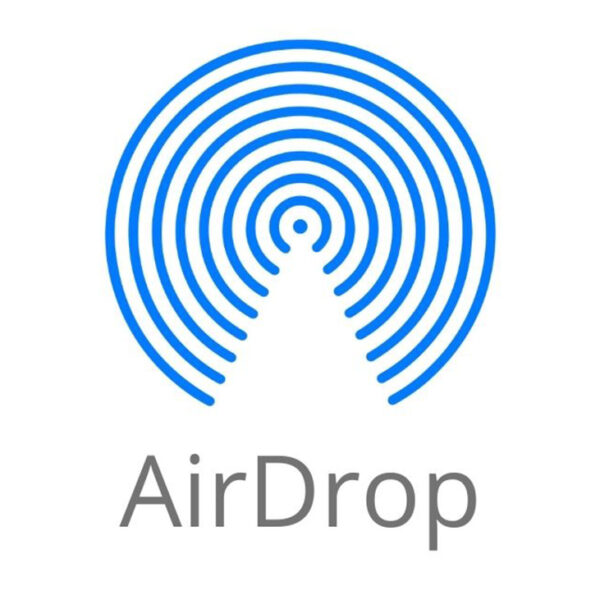Before learning how to find AirDrop on iPhone let’s first take a comprehensive discussion about
Table of Contents
What is AirDrop?
AirDrop is a handy feature that lets nearby Apple devices easily share files wirelessly. It uses Bluetooth and Wi-Fi to send various types of files without any size limitations between iPhones, iPads, and Macs. You can share files between different Apple operating systems or devices with the same operating system.
AirDrop is a quick way to share photos, files, and more between Apple devices that are near each other. It’s faster than texting or emailing and works with various types of content. You can AirDrop websites, text, playlists, contacts, and locations. Just make sure both devices are from Apple and close to each other.
How To Find Airdrop On iPhone or Mac and Turn on.
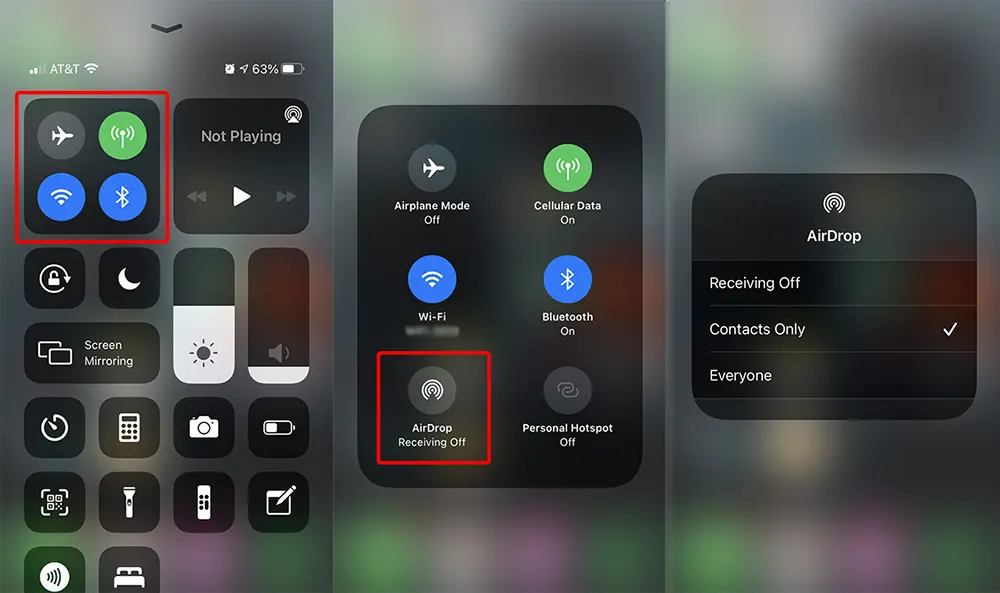
How To Find Airdrop On iPhone or iPad, follow these steps:
- Open the Control Center by swiping down from the top-right corner (iPhone X or later) or swiping up from the bottom of the screen (older models).
- Tap and hold the WiFi button, which is represented by three curved lines in a blue circle.
- In the Control Center, you can also check if WiFi and Bluetooth are turned on. If not, tap their respective icons to enable them.
- Next, tap the AirDrop option.
- Finally, choose the desired setting for receiving files. You can select “Contacts Only” to receive files only from people in your Contacts list or choose “Everyone” to allow any nearby Apple device to send files. To disable AirDrop, select “Receiving Off.”
By following these steps, you can easily turn on AirDrop and customize your file-sharing preferences on your iPhone or iPad.
Please note: that if you see the option “Receiving Off” and cannot change it, you can resolve this by adjusting your device’s settings. Navigate to the “Settings” app, then go to “Screen Time” > “Content & Privacy Restrictions” > “Allowed Apps.” Locate AirDrop and ensure the toggle switch is green to indicate it is enabled.
To activate AirDrop on a Mac, follow these steps:
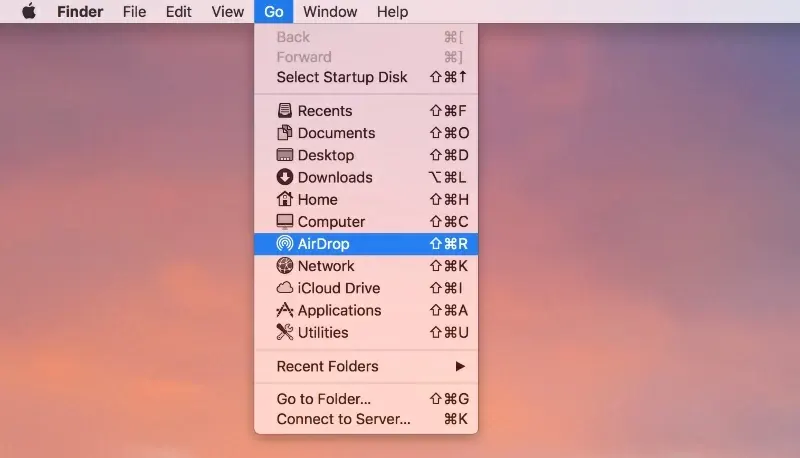
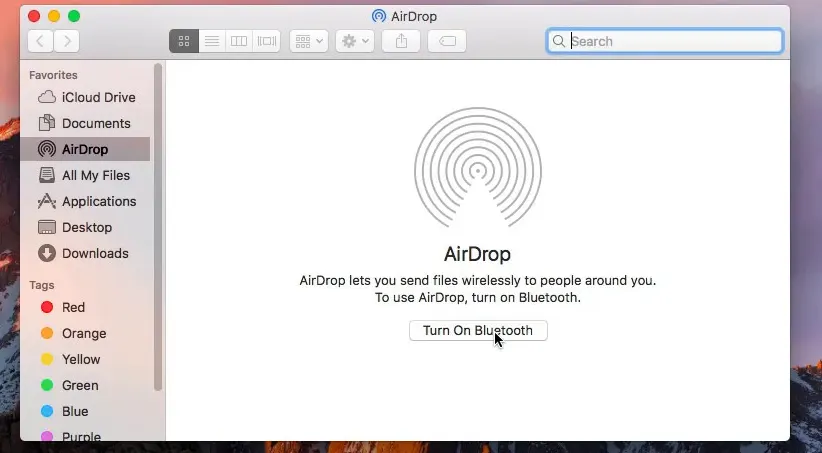
- Right-click anywhere on your Mac desktop or open a Finder window.
- Click “Go” in the Apple Menu Bar at the top of the screen.
- Select “AirDrop” or use the keyboard shortcuts Command + Shift + R.
- In the AirDrop window, click “Allow me to be discovered by” at the bottom.
- Choose your preferred setting for receiving files. Select “Contacts Only” to receive files only from people in your Contacts list, or choose “Everyone” to allow any nearby Apple device to send files via AirDrop.
- To disable AirDrop, select “Receiving Off”.
How to connect an Apple Watch to a new iPhone?
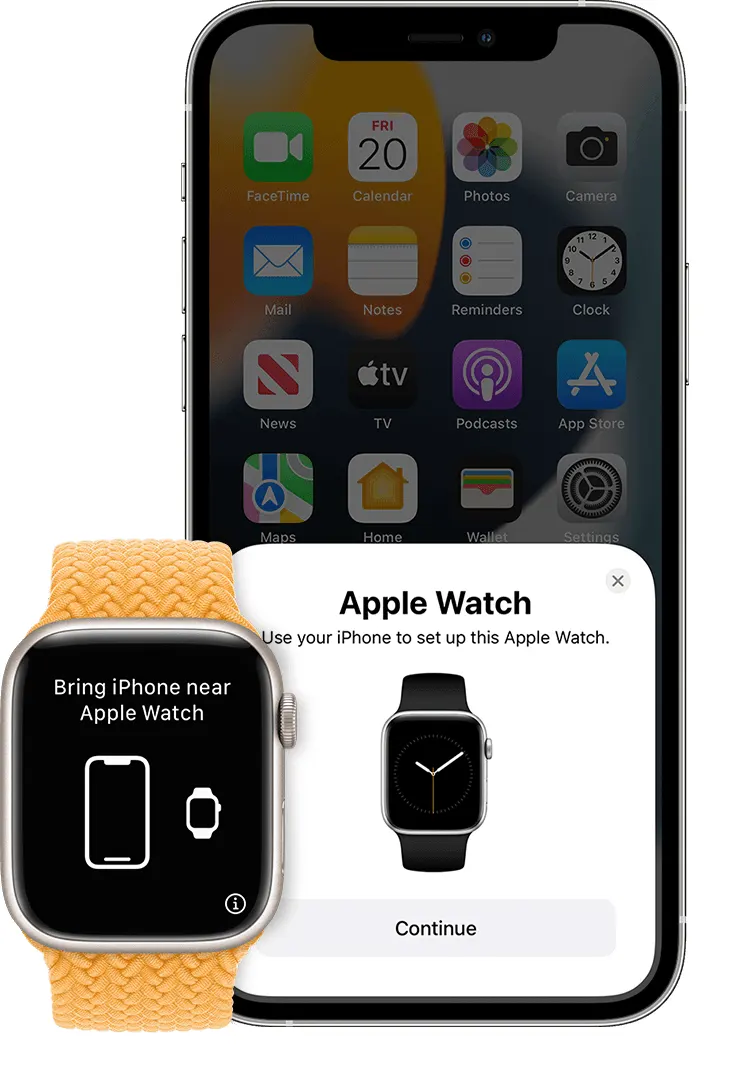
Connecting your Apple Watch to a new iPhone is a straightforward process. Follow these steps:
- Open the Watch app on the old iPhone, select the “My Watch” tab, tap the (i) icon next to your Watch, and choose “Unpair Apple Watch.” Confirm the action and wait for the process to complete.
- Back up your old iPhone.Connect to Wi-Fi, navigate to Settings > (Your Name) > iCloud > iCloud Backup, and tap “Back Up Now.” Make sure the backup process is finished.
- Set up your new iPhone. Turn it on, follow the setup prompts, and choose “Restore from iCloud Backup.” Sign in to your iCloud account and select the latest backup from your old iPhone. Wait for completion.
- Open the Watch app on the new iPhone, tap “Start Pairing,” and align your Watch with the screen’s viewfinder. During the setup process, select the option to restore the Watch from the previously created backup.
- Double-check sync settings. Open the Watch app on the new iPhone, go to “My Watch,” and verify that everything is up to date and syncing correctly.
- Test the connection. Make a test call, send messages, or use an app on your Apple Watch to ensure it works seamlessly with your new iPhone.
How to use Shortcuts on iPhone?
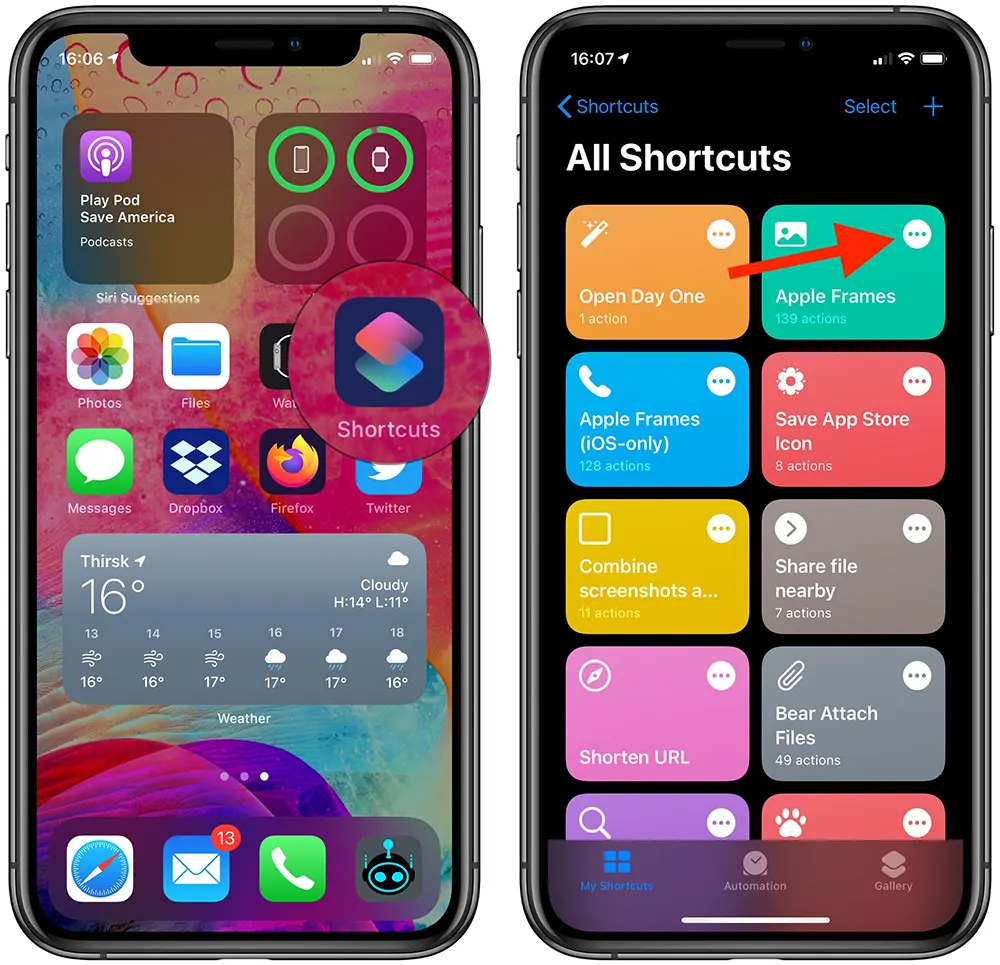
To use your Shortcuts on iPhone:
- Open the Shortcuts app.
- Tap the plus icon at the top right on the Shortcuts tab.
- Tap “New Shortcuts” at the top and choose a name for your Shortcuts. Make it descriptive as it will be the voice command for Siri. You can also set a relevant icon.
- Tap “Add Action” to choose the action you want the Shortcuts to perform. You can search for the app or action you need or browse through categories and recently used apps.
- You can create a single action or add more actions to your Shortcuts. Tap the three-dot icon next to each shortcut on the Shortcuts tab to access options for reviewing and editing the Shortcuts. You can remove or add actions from the list or explore suggestions for the next action.
How to move icons on iPhone?
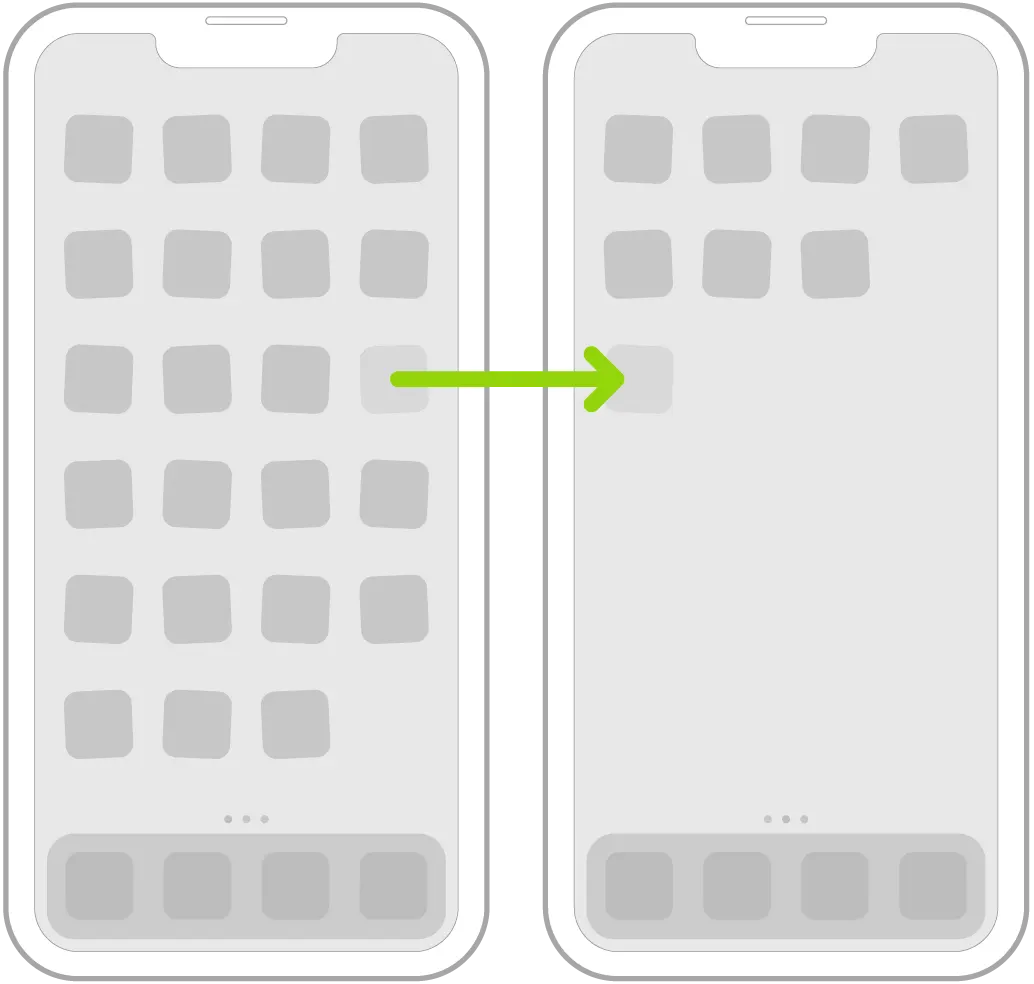
To move icons and widgets on your iPhone:
- Press and hold any app or widget on the Home Screen until the icons jiggle.
- Tap the “Edit Home Screen” option that is displayed above the icons.
- Now, you can freely move the app or widget to different locations:
- To move it to the same page, drag it to the desired spot.
- To relocate it to a different Home Screen page, simply drag the app or widget toward the right edge of the screen and patiently wait for the appearance of the new page.
- Once you have arranged the app or widget, press the Home button (on iPhones with a Home button) or tap “Done” (on other iPhone models) to save your changes.
How to iMessage on iPhone?
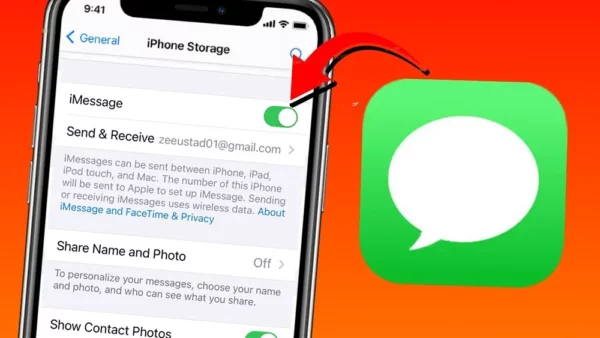
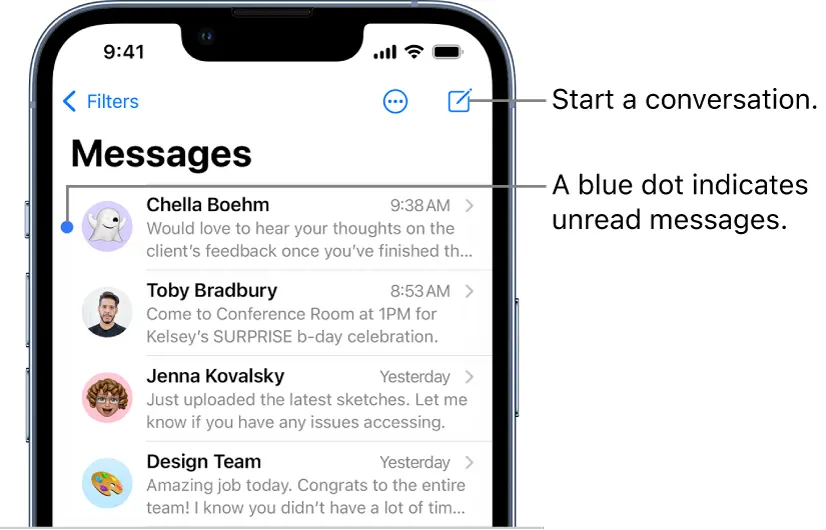
To send an iMessage on your iPhone or iPad:
- Open the Messages app on your device.
- Tap the Compose button located in the upper right-hand corner of the screen.
- Enter the name of the contact you want to send a message.
- Tap on the desired contact from the suggested list.
- Type your message in the message field.
- Once you’ve composed your message, tap the send arrow icon next to the message
- The iMessage will be sent to the selected contact.
Note: iMessages are indicated by blue bubbles, while SMS messages appear as green bubbles.
Conclusion:
Knowing how to find AirDrop on iPhone is convenient for sharing files wirelessly between Apple devices. To enable it on your iPhone, open Control Center, hold the WiFi button, and select AirDrop preferences. To connect an Apple Watch to a new iPhone, unpair it from the old device, back up the old iPhone, set up the new iPhone, and restore from the iCloud backup. Use the Shortcuts app to create custom Shortcuts by adding actions and personalizing settings. Rearrange icons on your iPhone’s Home Screen by entering “Edit Home Screen” mode and dragging apps or widgets to desired locations. Send messages by opening the Messages app, composing a message, and tapping the send arrow. Following these steps ensures efficient use of AirDrop, Apple Watch pairing, Shortcuts, and iMessaging.
Read more on How to Get Siri on iPhone
You can also explore mid-range or budget-friendly options from brands like Samsung replicas or other iPhone replicas. Additionally, tablets can be a viable alternative, offering a satisfying user experience at more affordable prices in Pakistan just on at HIGH website.