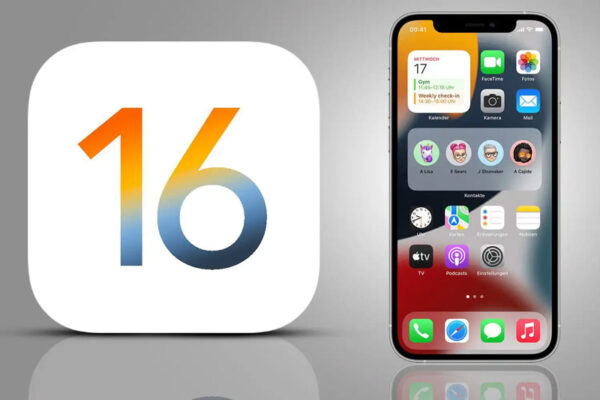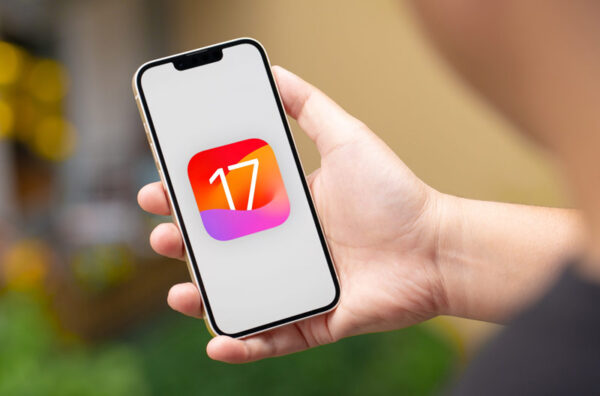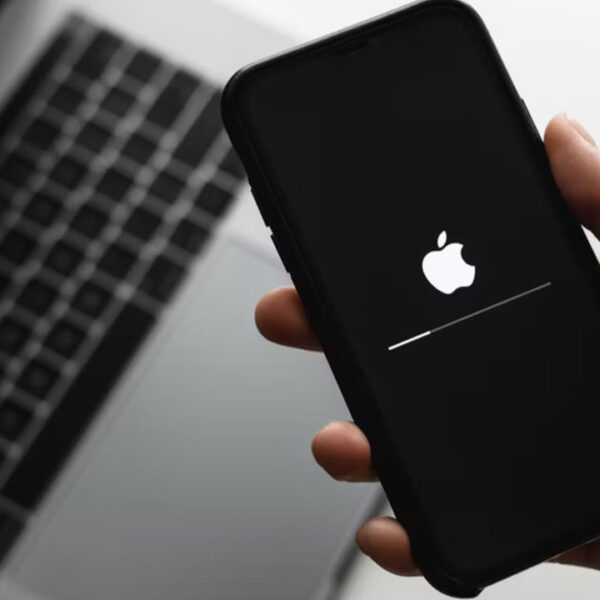Once a year, Apple offers a late upgrade to iOS, the operating system that runs all iPhones, including features and improving the user interface. In addition, multiple minor point updates contain repairs and security fixes; they are also significant. We go over everything that how to update the iPhone to the latest software (iOS 15,16, and 17) in this post, including how to update apps on the iPhone. So let’s start
Table of Contents
How to Update iPhone?
iCloud or your computer can be used to back up your iPhone.
- Connect your iPhone to a power source and a Wi-Fi network to connect to the internet.
- Click Software Update after navigating to Settings > General.
- Choose the software update you want to install if there are numerous choices available.
- Select “Install Now.” Instead, if you see Download and Install, click it to download the update, then tap Install Now after providing your passcode.
How to Update iPhone to iOS 14?
Here’s how to download iOS 14 and iPad OS to an iPhone or iPad that is compatible. Take these steps.
- Go to Settings > General > Software Update on your iPhone or iPad to start the process of checking for updates.
- Click on download and install.
- You can now continue downloading. Without question, the speed depends on how fast your Internet connection is. It should be noted that Wi-Fi is required and that mobile data cannot be used for this.
- Tap install after completion of download.
- When you read Apple’s Terms and Conditions, click “Agree”.
How to update iPhone to iOS 15?
Check that your device is connected to Wi-Fi to access the Internet. then take the steps listed below:
- Get Software Update by going to Settings > General.
- There may be two software update options available to you.
- You have a choice to continue receiving necessary security updates while using iOS and iPadOS 14.
- Tap that to upgrade to iOS and iPadOS 15.
- Select “Install Now“.
How to update iPhone to iOS 16?
Check that your device is connected to Wi-Fi to access the Internet. then take the steps listed below:
- Get your iPhone’s Settings app open.
- Click “Software” Update under “General”.
- Your iPhone will check for the update automatically. When searching for the update on an iPhone, you will have two options to choose from: iOS 15.7 or upgrade to iOS 16 at the bottom of the page.
- Tap iOS 16 Upgrade.
- If asked choose “Download” and install and put your passcode.
How to update your iPhone to iOS 17?
Individuals who have signed up for Apple’s Beta Software Program can freely download and install the iOS 17 Developer Beta. This appears to be a bug, and it is expected that Apple will soon delete this option. If you’re already a member of the Public Beta program, you may proceed through step 6 in the meantime.
- On your iPhone, use Safari and navigate to developer.apple.com.
- The account can be obtained by clicking the menu icon in the top-left corner of the page.
- Use the arrow buttons to enter your Apple ID and password under “Sign in to Apple Developer“, and then input the two-step verification code that was sent to your devices.
- Return to the top-left menu icon and click “Account“.
- Scroll down the screen, tick the box, then click “I Agree “to accept the conditions of the Apple Developer Agreement.
- By going to Settings -> General -> Software Update on your iPhone, you can make sure that iOS 16.4 or a later version is already installed. If this is the case, restart your iPhone to create a developer account after completing steps 1–5.
- Return to Settings -> General -> Software Update at the moment.
- Select Beta Updates. If you don’t see the choice, try turning off Download iOS Updates in the Automatic Updates menu (Download iOS Updates). Then click Back, and the option should show up.
- Then click Back after selecting iOS 17 Developer Beta from the list.
- Wait for the Software Update screen to appear to check Apple’s servers. Tap Download and Install when the iOS 17 Developer Beta displays up, then heed the on-screen guidelines and wait for the installation to be completed.
How to Update iPhone Apps in iPhone?
Apps you download from the App Store are by default automatically updated on your iPhone and iPad. If there is a problem, you can manually update an app.
Follow these steps:
- Open the App Store by clicking.
- Click on your profile icon at the top of the screen.
- Scroll down to see release details and scheduled upgrades. To update just that app, click Update next to it, or click Update All.
Frequently Asked Questions (FAQ)
Why can’t I update my apps on my iPhone?
The following are the primary factors that could be the reason for your difficulty in updating apps to your iPhone. Your Payment, Apple ID, and the App Store all have problems, with a previous release of iOS. For the installation of apps, activated restrictions.
Why my iPhone is not updating?
You might be unable to update your iPhone or iPad wirelessly or over the air for the following reasons: Your iPhone does not support the most recent software. The RAM in your device is insufficient. The update takes a while to download.
What is the latest iOS for iPhone 14 Pro Max?
In 2023, at its yearly Apple Worldwide Developers Conference (WWDC) event, Apple unveiled iOS 17 and iPadOS 17. The most recent version of iOS is iOS 17, as of this writing.
We have something special for you!
HIGH provides a superb selection of knockoff iPhones and Samsung gadgets to safeguard your hard-earned money and guarantee your delight. As well as saving you money on pricey originals, our clones offer a quiet and dependable user experience. You will feel the same sense of quality and authenticity holding one of these reproductions in your hands as you would holding an original device. Check out our iPhone clones with great deals.
- iPhone 15 PRO MAX Master Copy
- iPhone 14 Pro Max Master Copy – Replica | Clone
- iPhone 13 Pro Max American Copy Replica | Clone
- iPhone 12 Pro Max Master Copy Replica Clone Duplicate
- S23 Ultra Copy and Samsung S22 Ultra Copy