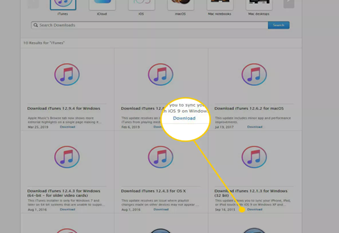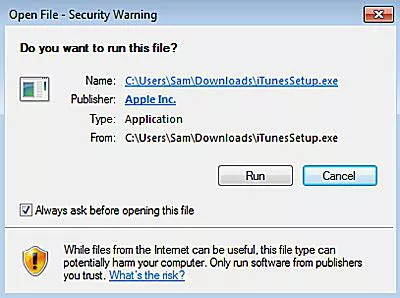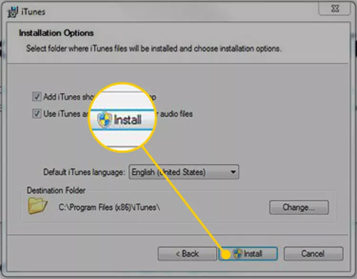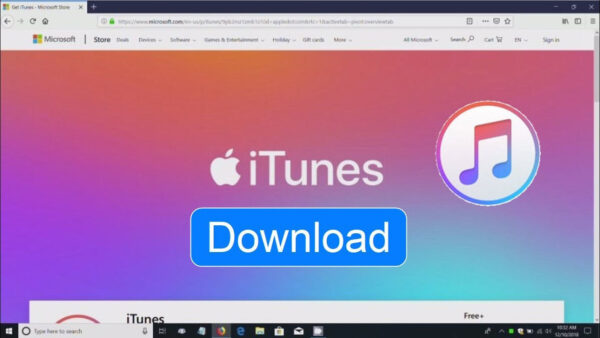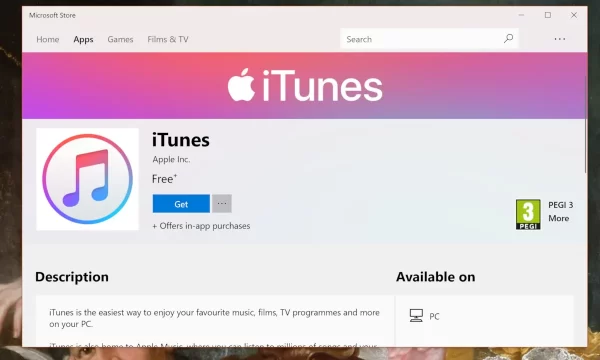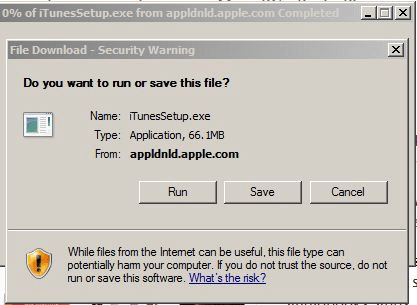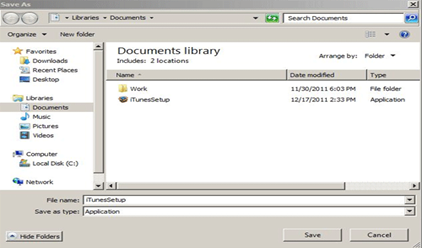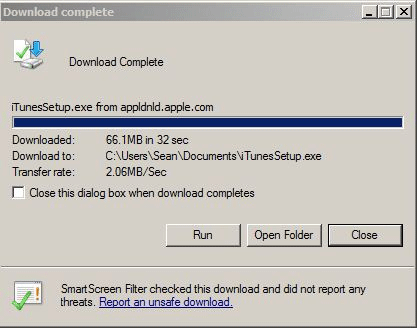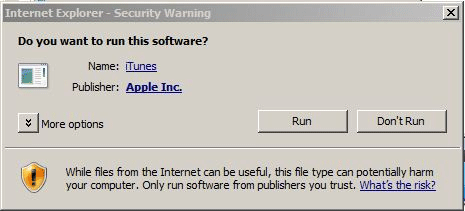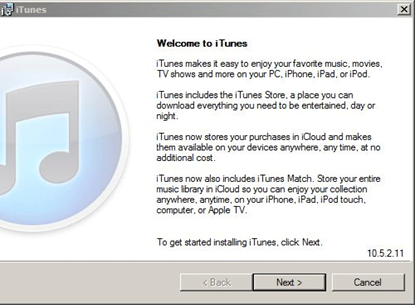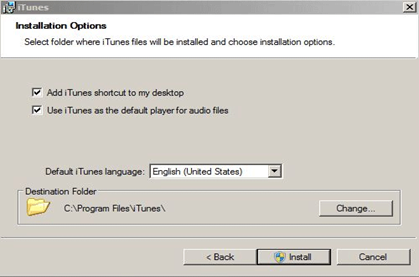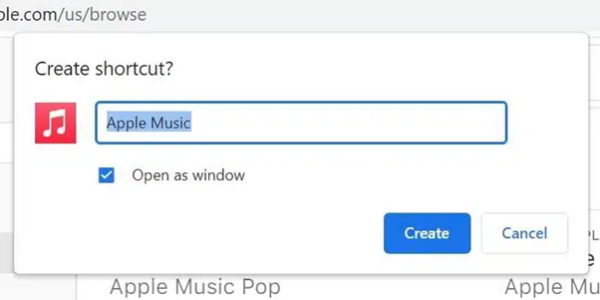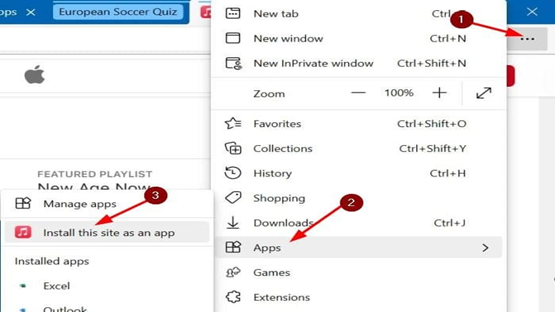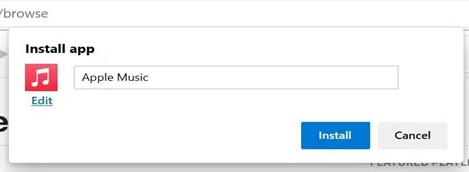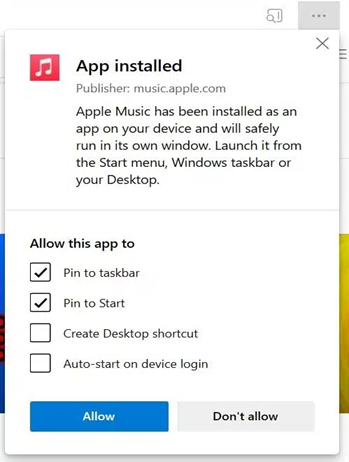Experience the ultimate entertainment hub with iTunes for Windows 7, 10, and 11. Seamlessly enjoy a vast array of music, movies, and TV shows while effortlessly keeping everything organized. Whether you’re looking to rent or purchase the latest blockbuster movies or download your favorite TV shows, iTunes has you covered. But that’s not all – iTunes is also the gateway to Apple Music, where you can revel in millions of songs and your entire music library, all without ads and interruptions. Enjoy your beloved tunes offline by downloading them and breaking free from the constraints of Wi-Fi. Discover the unmatched versatility of iTunes for Windows, as it brings a world of entertainment right to your fingertips.
Start exploring today, and with a free trial without any commitment, you can immerse yourself in a world of endless joy, only to cancel anytime if you wish. It’s time to elevate your entertainment experience with iTunes for Windows. So let’s start with how to download iTunes for Windows 7, 8, 10 and 11.
👉 Did you check: iPhone 14 Pro Max American Copy Replica | Clone
Table of Contents
How to install and download iTunes on Windows 7 and 8?
For Windows 7 and Windows 8 users, you can easily access the iTunes software download directly from Apple’s official website.
- Navigate to the official Apple iTunes download page, and then opt for the version compatible with your computer’s Windows operating system. Simply click on the “Download” option to initiate the process and get iTunes up and running on your device seamlessly.
- Make your decision about whether you’d like to subscribe to Apple’s email newsletters, and provide your email address accordingly. Afterwards, click on the “Download Now” button to begin the download process promptly.
- When using Windows, you’ll be presented with two options: either run the file directly or save it for future installation. If you choose to run the file, the installation process will commence immediately. On the other hand, if you decide to save the file, it will be stored in the default downloads folder, typically labeled “Downloads” on more recent Windows versions.
- If you select “Run,” the installation process will initiate automatically. Alternatively, if you opted to “Save” the file, locate the installer program on your computer and double-click on the installer icon to start the installation process.
-
- Note: “Once the installer starts, grant permission to proceed with the execution. Next, navigate through the screens and acknowledge your acceptance of the iTunes software terms and conditions. Make sure to carefully review the terms before proceeding with the installation process.”
- Note: “Once the installer starts, grant permission to proceed with the execution. Next, navigate through the screens and acknowledge your acceptance of the iTunes software terms and conditions. Make sure to carefully review the terms before proceeding with the installation process.”
- Select installation options:
-
- Opt for adding iTunes and QuickTime shortcuts to your desktop for convenient access. This action places their icons on your desktop, allowing you to launch the programs effortlessly with just a double click. Remember, iTunes will be added to the Start menu regardless of your selection for added accessibility.
- Select iTunes as the default player for audio files, enabling seamless handling of various formats such as CDs, MP3s, podcasts, and downloads.
- Choose your iTunes language.
- The destination folder is where iTunes and its files are installed. It is best to use the default setting unless you have a specific reason to change it.
- Now click on install.
- During the installation, an on-screen progress bar indicates the installation status. Once completed, click “Finish” to finalize the process.
-
- Note: After the installation, you’ll receive a prompt to restart your computer to complete the process. You can choose to do it immediately or at a later time. Regardless of your decision, you can start using iTunes right away once the installation is done.
- If you already have an Apple ID, click “Sign in to the iTunes Store.” If you don’t have an account, select “Go to the iTunes Store” and sign up for an Apple ID. Once iTunes is installed, you can easily import your CDs into your iTunes library.
👉 Check Our: iPhone 13 Pro Max American Copy Replica | Clone
How to install and download iTunes on Windows 10 and 11?
- Open your web browser and go to www.apple.com/itunes.
- and locate the Download link and click on it.
- On the new page, click the Download Now button.
- Choose to Save the installer file.
- Decide on a location to save the file, typically the Downloads or Documents directory, and click Save.
- Once the download is complete, run the installation file.
- Confirm the action by clicking Run again to start the installer.
- Click Next to initiate the installation process.
- Click the Install button to begin the installation. Optionally, select iTunes as your default music player if you prefer to use it exclusively.
- Review and agree to two Yes prompts during the installation.
- Finally, click Finish to complete the process.
Do You Know: Why Should You Always Go With iPhone 14 Pro Max Turkish Replica?
How to install Apple Music on Windows 7, 8, and 11?
Installing Apple Music as an app on Windows 7, 8, and 10 using Google Chrome:
Step 1: Visit the official Apple Music webpage using the Google Chrome browser.
Step 2: Once on the page, click on the three dots icon located next to your profile picture. Then, select “More tools” and click on “Create shortcut.”
Step 3: In the pop-up window, check the “Open as window” option and click “Create.”
Step 4: Now, you can access the Apple Music app from the Start menu or taskbar search. The app opens in a new window.
Installing Apple Music as an app on Windows 7, 8, and 10 using Microsoft Edge:
Step 1: Open the Apple Music webpage in the Microsoft Edge browser.
Step 2: Click on the three dots icon in the Edge browser toolbar, then choose “Apps,” and select “Install this site as an app.”
Step 3: When the “Install app” pop-up appears, click the “Install” button.
Step 4: In the following pop-up, decide whether to pin the app to the Start menu and taskbar. Click “Allow.”
Step 5: Apple Music is now available for launching through the Windows 7, 8, and 10 search features.
Please note that installing Apple Music as an app will essentially create a shortcut to the Apple Music website, allowing for quicker access.
Are You Worried About Where To Buy Apple iPads In Pakistan?
FAQ
Why does it take so long to open iTunes for Windows 11?
iTunes may take longer to open on Windows 11 if you have multiple Apple devices connected to your PC. The synchronization process for these devices can consume system resources, leading to slower performance or unresponsiveness. To enhance iTunes’ speed, consider disabling synchronization for any unused Apple devices, freeing up valuable resources and improving overall performance.
Can we use Apple Music on PC offline?
Yes, you can use Apple Music offline by adding songs, albums, or playlists to your library in the Apple Music app on your iPhone, iPad, or Android device. Once you’ve added the music to your library, you can download it to your device, allowing you to listen to it offline without an internet connection.
What is the memory size of iTunes download for PC?
As of 24th December 2017, the iTunes installation required approximately 400MB of disk space. However, for the newer version of iTunes available in the Microsoft Store, users need at least 476.7MB of disk space for installation.
Where to find iTunes downloaded on PC or Mac?
The information provided is specific to finding downloads on an iPhone or iPad using the Files app. However, for iTunes downloaded files on a computer (Windows or Mac), the location can vary based on the settings and operating system.
For Windows:
- By default, iTunes downloads are stored in the “iTunes Media” folder, which is usually located in the “Music” folder of your Windows user profile.
For Mac:
- The default location for iTunes downloaded files is usually in the “iTunes Media” folder, found within the “Music” folder of your macOS user profile.
Please note: You can change the download location in iTunes preferences on both Windows and Mac systems. To do so, open iTunes, go to “Edit” (on Windows) or “iTunes” (on Mac), select “Preferences,” then navigate to the “Advanced” tab to see and change the “iTunes Media folder location.”
The step you should take!
To explore the finest replicas of iPhones and Samsung devices, offering exceptional value for money. Discover affordable Apple Tablets with amazing deals and discounts. Experience luxury at a budget-friendly price with the iPhone 15 PRO MAX American Copy, backed by a warranty. Embrace innovation with the iPhone 13 Pro Max China Copy, while the iPhone 14 Pro Max American Copy delivers a perfect blend of luxury and affordability. Opt for the Samsung S23 Ultra Turkish Copy, which offers outstanding performance and display. Lastly, explore the Apple iPad imitation, which strikes a perfect balance between affordability and advanced features.
This offer includes a Dual SIM feature, which is PTA VIP Approved for your convenience. Along with the purchase, you will receive a Free Cable, Free Charger, Free Backrower, and Free Delivery, making it a fantastic deal.