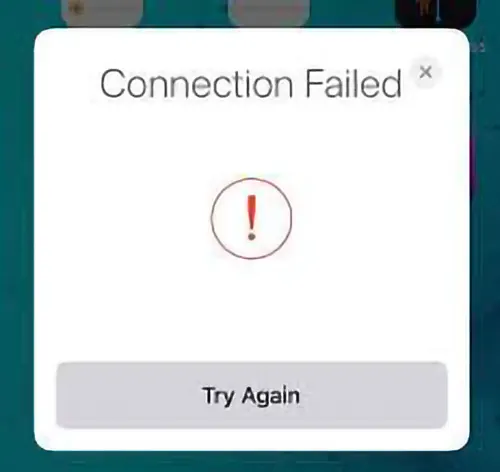Here you learn how to use Apple AirPods effortlessly. Pair them with your phone by opening the case, bringing it close to your phone, and following the connection instructions. If you don’t see the connection message, press and hold the button on the back of the case for five seconds. Access customization options by tapping the “i” icon in Bluetooth settings next to your AirPods. Apple’s AirPods are the top choice for many due to their wireless design, excellent sound quality, and easy setup. Whether you have AirPods or AirPods Pro, you can quickly pair and personalize your earbuds in just a few minutes.
So let’s start with us to make your Apple AirPods usage easy and safe:
“Check out the iPhone 15 Pro Max Chinese Copy, a great value-for-money product with a trustworthy warranty..”
Table of Contents
How To Connect AirPods to iPhone?
To begin using your AirPods, verify that you have an iPhone handling the latest iOS version.
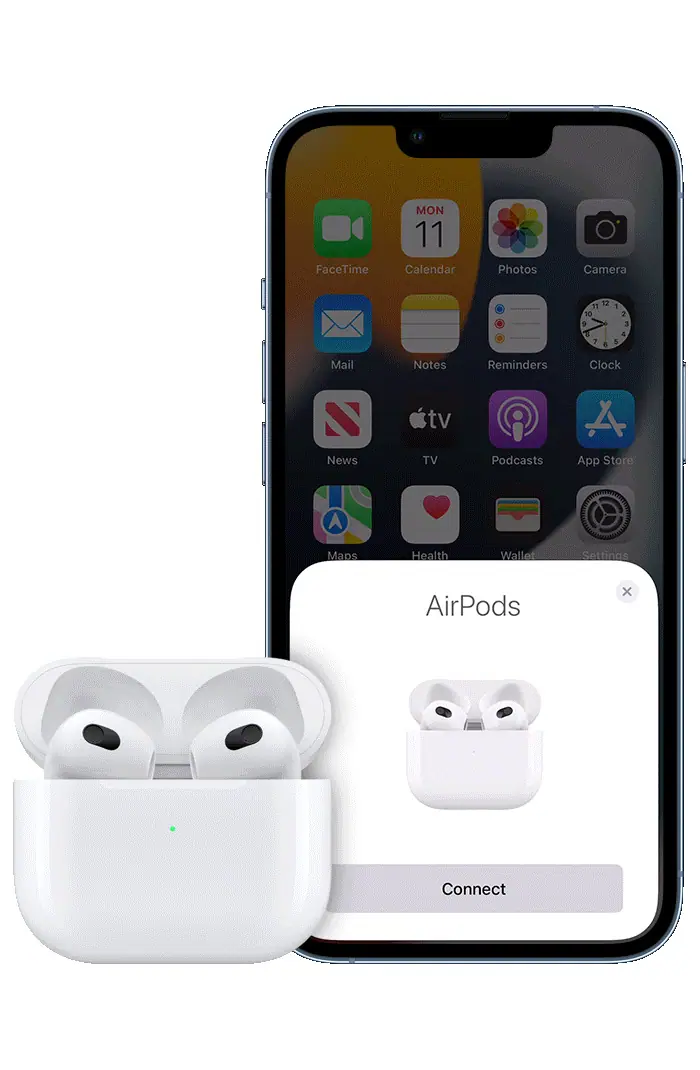
Follow the below steps to set them up:
- Navigate to the home screen of your device.
- To pair your AirPods, open the charging case with your AirPods inside and place it near your iPhone. A setup animation will appear on your iPhone. Follow the onscreen instructions to complete the pairing Process.
- Press “Connect“.
- If you have the first or second generation of AirPods Pro or the third generation of AirPods, please continue to the following screens.
- If you have AirPods Pro (1st or 2nd generation) or AirPods (2nd or 3rd generation) and you have already set up “Hey Siri” on your iPhone, then you can use “Hey Siri” with your AirPods right away. If you have not yet set up “Hey Siri” then check our guide on how to get Siri on iPhone.
- If you have AirPods Pro (1st or 2nd generation) or AirPods (3rd generation), you will be guided through the setup Process.
- After completing the current task, you can tap the “Done” button to confirm that you are finished.
- If you’re logged in to iCloud, your AirPods will be automatically configured with any compatible devices that are also signed in to iCloud using the same Apple ID.
“Experience luxury at an affordable price with the iPhone 14 Pro Max Turkish Copy – Replica | Clone, offering premium features.”
Why are my AirPods not Connecting to my iPhone?
AirPods are a highly regarded Product designed to enhance convenience in your daily life. These wireless Bluetooth headphones and earbuds, created by Apple, have gained significant popularity and are available in multiple generations, with the latest being the AirPods Pro. However, despite their numerous advantages, some users encounter difficulties when trying to connect their AirPods to their iPhones.
One prevalent Problem users face is the inability of their AirPods to establish a connection with their Apple devices. Fortunately, many of these connectivity issues can be resolved without extensive assistance by following simple troubleshooting steps.
Before delving into the troubleshooting Process, it’s important to consider several potential factors that could contribute to the failure of your AirPods to connect:
- AirPods experiencing low battery: This occurs when your AirPods or the charging case are depleted of power or encounter charging-related hardware issues.
- iPhone complications: The Apple device itself may be impaired or have hardware malfunctions, particularly affecting Bluetooth functionality.
- AirPods encountering hardware Problems: If your AirPods are damaged, dirty, or improperly paired with other devices, they may fail to establish a connection.
- Out-of-range situation: AirPods need to remain within a certain Proximity to the iPhone, iPad, or any other compatible Bluetooth device you are attempting to connect with.
“Embrace the future with the cutting-edge iPhone 13 Pro Max China Copy Replica | Clone, combining style and innovation seamlessly.”
How to fix the AirPods connection Problem with iPhone?
1. Restart your AirPods:
If you’re facing connectivity issues with your AirPods, try restarting them as the first troubleshooting step. Follow these instructions based on the type of AirPods you have:
For AirPods
Place your AirPods back into their charging case and close the lid. Keep the lid closed for at least 15 seconds, ensuring that the AirPods are disconnected. Afterward, open the lid and attempt to reconnect it to your device.
For AirPods Max

Remove the right headphones from your AirPods Max. Press and hold both the Digital Crown and the noise control button simultaneously. Continue holding them until you observe an amber light flashing near the charging port. This process usually takes about 10 seconds. Release both buttons Promptly (holding them longer will reset your AirPods Max to factory settings). Now, Proceed to reconnect your AirPods Max to your device.
2. Verify Bluetooth settings:
Ensure that Bluetooth is enabled on your iPhone, iPad, or iPod touch, as your AirPods require Bluetooth connectivity to function. Follow these steps to check your Bluetooth settings:
- Access the Settings app on your device.
- Locate and select the “Bluetooth” option.
- If the Bluetooth toggle switch appears disabled or inactive (greyed out), tap on it to enable Bluetooth. Once enabled, the switch should change to an active state, represented by a green color.
3. Check for software updates:
Keeping your iOS device up to date is crucial for optimal compatibility with AirPods. Follow these steps to check for software updates:
- Ensure you have a recent backup of your device.
- Connect your device to a power source and a Wi-Fi network.
- Open the Settings app and navigate to General.
- Tap on “Software Update.”
- If an update is available, choose the desired update and select “Install Now.” Alternatively, if you see “Download and Install,” tap it to begin the download, enter your passcode if prompted, and then select “Install Now.”
Save money while enjoying the outstanding performance and spacious display with the Samsung S23 Ultra Master Copy.
How to reset AirPods Pro, AirPods 2, AirPods 3, or AirPods Max?
If you’re experiencing issues with your AirPods, you may need to perform a reset to address the Problem. Follow these steps:
- Case your AirPods.
- Wait 30 seconds, please.
- Insert your AirPods into your ears.
- Open Bluetooth settings on your iPhone or iPad. Or, go to Settings > AirPods.
- If your AirPods appear connected, tap the “i” button and forget them.
- If they don’t appear connected, Proceed.
- Open the case and place your AirPods inside.
- Press and hold the setup button on the back of the charging case for 15 seconds. Release when the status light flashes amber, then white.
- Open the charging case near your iPhone or iPad and follow the on-screen instructions.
When using AirPods (3rd generation) or AirPods Pro (1st or 2nd generation) that were previously connected to another person’s Apple ID, it’s essential to remove them from that Apple ID before using them with your device.
Resetting your AirPods not only resolves this issue but also resets the settings associated with them. After the reset, you can customize and adjust the settings according to your preferences.
How To Connect AirPods to Android Quickly?
To pair your AirPods or Pro with an Android phone, follow:
- Touch the app icon on your home screen.
- Tap the Settings icon.
- Head to the Bluetooth settings page.
- “Activate Bluetooth and make your device discoverable.”
To pair AirPod or Pro: Open the case and press the button on the back. - To pair AirPod Max: Press and hold the noise control button for 5 seconds.
- Connect AirPod to phone: Go to the Bluetooth menu, and select Available Devices.
- Tap the device name, then tap Pair in the dialogue box.
Congratulations! You have successfully paired your AirPods with your Android phone.
Apple AirPods price in Pakistan.
Apple AirPods Max
The Apple AirPods Max is a wireless headphone with Adaptive EQ and Active Noise Cancellation. It has eight microphones, H1 chips in each ear cup, a 24-hour battery life, three microphones for calls, and supports spatial audio for immersive sound.
₨ 149,999.
Apple AirPods Pro 2
The Apple AirPods Pro 2 is a wireless headphone with Adaptive EQ, up to 6 hours of listening time, and a charging case that lasts over 24 hours. It is sweat and water-resistant and includes four ear tip sizes for a personalized fit.
₨ 74,500
Apple AirPods Pro
Apple AirPods Pro are wireless earbuds with Adaptive EQ for impressive sound. They’re sweat and water-resistant, offer over 24 hours of battery life, and have active noise cancellation. The customizable fit enhances comfort.
₨ 41,990
Apple AirPods 3
Apple AirPods 3 are white in-ear wireless earphones. They feature spatial audio, sweat resistance, quick charging, active noise cancellation, and more than 24 hours of battery life.
₨ 43,990
Apple AirPods 2
Apple AirPods 2 are white wireless earphones with impressive sound quality, sweat resistance, quick charging, active noise cancellation, and over 24 hours of battery life.
₨ 31,000
FAQ
How long does Apple AirPods Pro battery life last?
The Apple AirPods Pro battery last by Apple Provides a Maximum listening time of up to 5 hours, which may decrease slightly to around 4.5 hours when using the Active Noise Cancellation (ANC) feature. For talk time, the Apple AirPods Pro offers approximately 3.5 hours.
It’s essential to keep in mind that these durations can vary depending on individual usage patterns and the age of the AirPods Pro device. The term “up to” is used by Apple to acknowledge that battery life depends on factors like usage habits and device condition. Certain activities and the overall age of the Apple AirPods Pro can impact battery performance.
Are AirPods 3 waterproof?
No, it is not recommended to wear AirPod Pro or AirPods (3rd generation) in the shower or during water-related activities. These devices are not designed to be water-resistant or waterproof, and exposing them to water can damage them. It’s important to keep them dry and avoid any contact with water to ensure their Proper functionality and longevity.
How do I increase the volume of my AirPods 2 on Android?
To increase the volume on your AirPod Pro 2, simply place your thumb on the stem of either AirPod and swipe up on the Touch control. Continue swiping up until you reach the desired volume level.
Can you check the AirPod 3 battery on the iPhone?
To add the Battery widget to your iPhone’s Today widget screen, follow these steps:
- Swipe left from your iPhone’s home screen to access the Today widget screen.
- Scroll down to the bottom and tap on the “Edit” option.
- In the Add Widgets screen, tap on the plus (+) sign located in the top left corner.
- Look for the “Batteries” option and tap on it.
- Choose the desired widget size and style from the available options.
- Tap on the “Add Widget” button to add the Battery widget to your Today screen.
- The widget will now appear on the Today widget screen. Save changes.
How to turn off AirPods Max automatically to secure the battery?
AirPods operate on their internal battery and rely solely on their stored power, unlike wired earphones that draw power from the connected device. Consequently, it is crucial to ensure that AirPods are powered off when not in use and require periodic recharging.
When users take a break from listening to music or podcasts, they often remove their earphones and store them away. However, simply removing AirPods from the ears only pauses their playback and does not fully power them off.
Fortunately, iPhone users have the option to activate the ‘Ear-Detection’ feature, which serves as a safeguard against unnecessary battery drainage caused by the common practice of removing AirPods without fully powering them off.
To enable the ‘Ear-Detection’ feature on your iPhone:
- Open iPhone Settings and tap Bluetooth.
- Turn on Bluetooth. Tap the (i) icon next to your AirPods in ‘My Devices‘.
- Turn on Automatic Ear Detection on the next screen.
Note: If you only see the option to ‘Forget Device’ on this screen, it means your AirPods are not currently connected to your iPhone.
Once the Ear Detection feature is enabled on your iPhone, your AirPods will automatically power off when you remove them from your ears and they are not in the charging case.
Endings words:
In the guide above, we have tried our best to answer your most frequently asked questions about how to use AirPods and how to connect them to an iPhone or Android device. We hope that this guide has been helpful and that you are now able to enjoy your AirPod to the fullest.
Here are some additional tips for using AirPods:
- To charge your AirPod, simply place it in the included charging case. The LED light on the front of the case will turn white while charging and turn amber when fully charged.
- You can use the AirPod to control the playback of music and videos on your iPhone or Android device. To do this, simply double-tap on either AirPod to play or pause music, or to skip to the next track.
- You can also use the AirPod to answer phone calls. To do this, simply tap on either AirPod to answer a call, or to decline a call.
- If you are having trouble connecting your AirPods to your iPhone or Android device, try restarting both devices. You can also try resetting your AirPod by following the instructions in the included user manual.
We hope that these tips are helpful. Contact us if you have any questions. As HIGH is always available to serve you.
Get a more affordable Apple iPad alternative with advanced features. Don’t pass up this chance!”