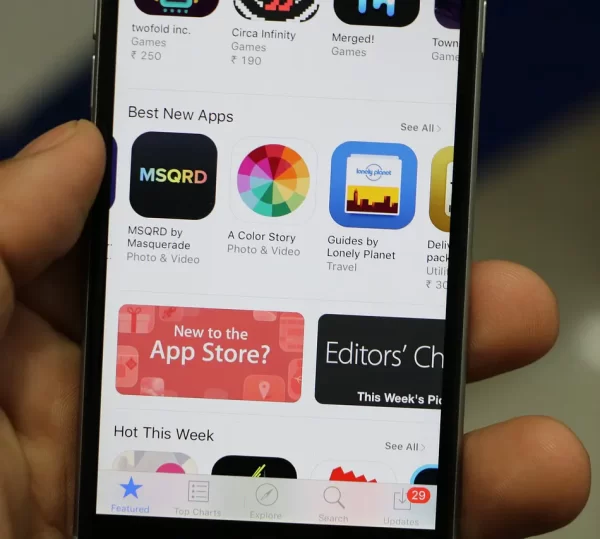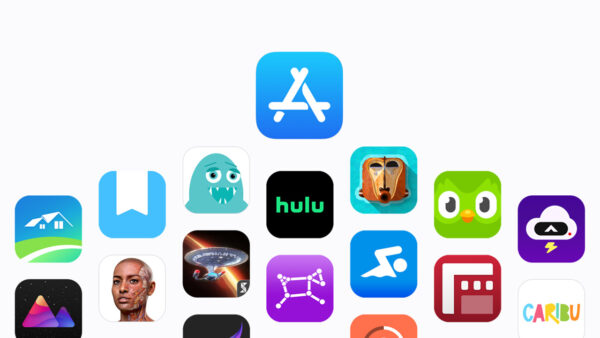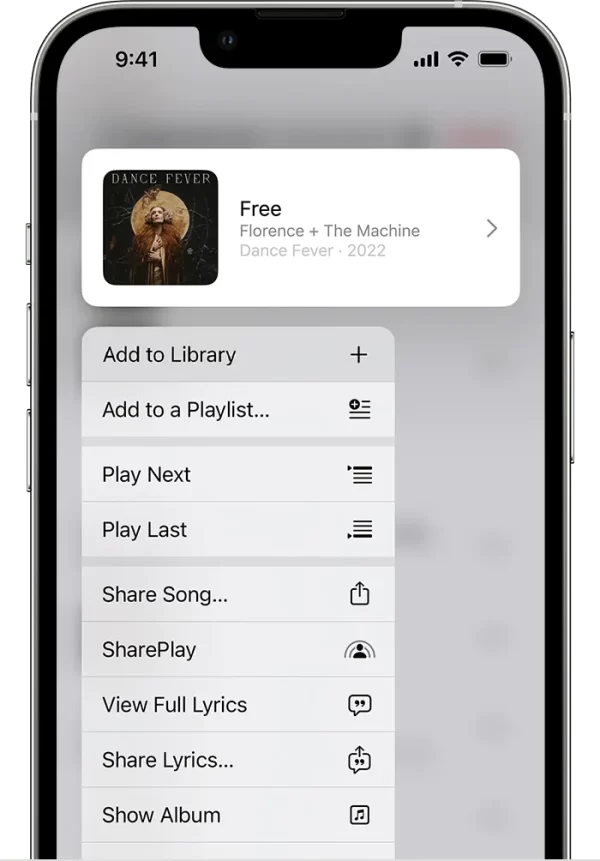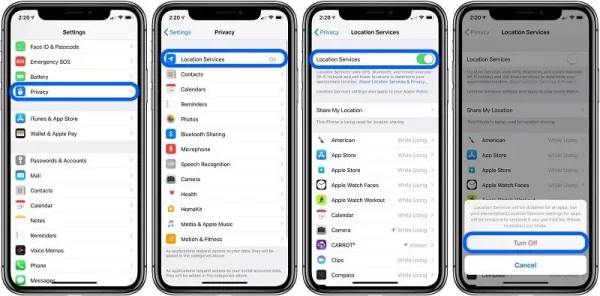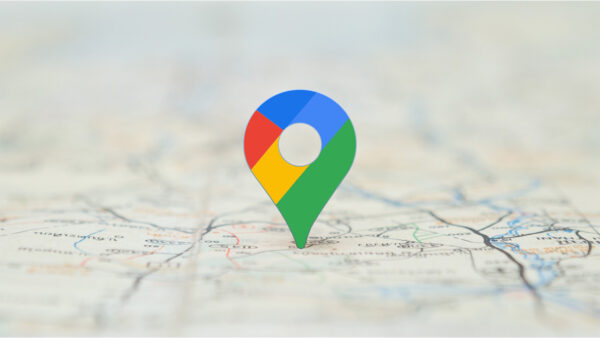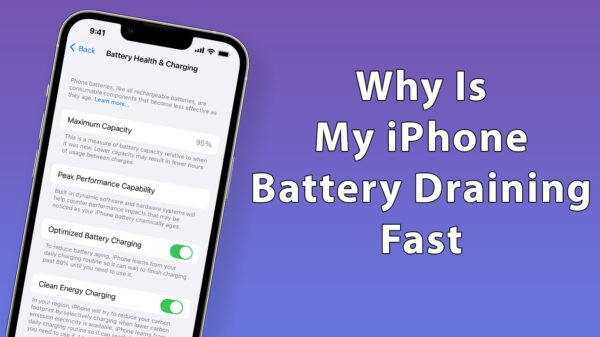Table of Contents
Learn How to Download Apps and WhatsApp installed on iPhone.
To access the Apps Store login on your Apple iPhone, locate and tap the Apps Store login icon from your Home screen. If you can’t find it, swipe left to access the Apps Library and find the Apps Store login there.
Next, tap on the Profile icon situated in the upper-right corner. Depending on your intention, choose one of the following options:
- For signing in, select “Sign In,” and then provide your Apple ID and password. If you’ve forgotten your Apple ID password, you can seek assistance for resetting it.
- To sign out, tap on your Apple ID and then select “Sign Out.”
In this comprehensive guide, you’ll find easy-to-follow steps to download must-have Apps such as YouTube, WhatsApp, Facebook, Instagram, Uber, Gmail, Amazon, Google Maps, Spotify, Bible, and Bank of America on your brand-new iPhone or iPad. We’ll walk you through the entire process of obtaining these Apps from the Apps Store, along with crucial details on iOS Apps installations.
How to download Apps on iPhone or iPad?
Follow the steps given below:
The Apps Store is the exclusive source for iOS and iPadOS app downloads. Once your new or pre-owned iPhone or iPad is set up, locate the Apps Store and tap its icon. You’ll probably find it on the initial page of the Home Screen, and it appears like this:
- If you can’t find the Apps Store, swipe down on the Home Screen or search for it in the Search bar.
- When you open the Apps Store, you’ll arrive at the Today screen, displaying Apple’s curated App. You can explore this section later. To proceed, tap the App button at the bottom of the screen. Scroll down to find the Top Free App section and select See All beside it.
- In the Top Charts section of the Apps Store, you’ll find the 200 most popular free and 200 paid Apps in your country. As a newcomer, we suggest exploring the Free App section, where you can find Approximately 75% of the App you may need. Free Apps have a “GET” button next to them, while paid Apps are listed separately, showing the price in your local currency.
- Tap GET to download a free App. If it’s your first time, enter your Apple ID password.
Check: Samsung S22 Ultra Master Copy
How to download Apps on iPhone without an Apps Store?
To download an Apps without Apps Store from Safari, follow these straightforward steps:
- Open Safari on your device.
- Navigate to the official website of the Apps you wish to download.
- Locate the Apps on the website and click on the download option. This will display a download icon.
- After the download is complete, tap the download icon to initiate the App installation process, and follow the provided instructions.
How to download an App on iPhone for free?
To download the App on iPhone for free follow the procedure:
- Please launch the Apps Store Application on your device.
- use the Search function to discover your desired App.
- To access a collection of complimentary Apps, tap on “App,” then scroll through the content until you reach the Free App section. Finally, select “See All” to view the full list.
- The download button next to the Apps name indicates its status. If it says “Get,” the Apps are free to download. To proceed, simply tap “Get.” However, even for a free App, you may need to confirm the download by entering your Apple ID or using Touch ID or Face ID, depending on your iPhone’s configuration.
- When you encounter the “Open” button, it means the Apps are already installed on your phone, and you can tap it to launch the Apps directly.
- If you see a cloud icon, it indicates that you previously owned the Apps but had deleted it. Tapping the cloud icon will allow you to download it again.
- For paid Apps, you will notice a price displayed, showing the cost of the Apps.
Check: iPhone 12 Pro Max Master Copy
How to Download and Install WhatsApp on an iPhone?
To download WhatsApp on iPhone:
- locate WhatsApp Messenger in the Apple Apps Store, and tap the “GET” button to initiate the download.
- After installation, open WhatsApp and proceed to the next screen by accepting the Terms of Service.
- Register your phone number with the Apps, and if a chat backup is available, you have the option to restore it. To learn more about restoring chat history, refer to the relevant information.
- Finally, enter your name to complete the setup process.
How to Download Apple Music from Apple Music?
To download Apple Music follow the instruction:
- Launch Apple Music.
- Explore and look up the music you wish to download.
- Select the “Add” option beside any song, album, playlist, or music video you want. This action will add the selected item to your music library.
- Upon adding items to your music library, you will notice the Appearance of a download icon beside each item. Simply tap the download icon to initiate the downloading process for the selected items.
To enable automatic music downloads, access Settings and enable Automatic Downloads. This eliminates the need to manually add items to your library. Downloads are accessible in the Library tab, categorized by playlists, artists, albums, and songs. Tap Download Music at the top to view and access your downloads.
Check: iPhone 14 Pro Max Turkish Copy Replica
How to use Apple Pay in the Apps Store?
To use Apple Pay in the Apps Store, follow these steps:
- Ensure you have set up Apple Pay on your iPhone or iPad and added your preferred payment method.
- Open the Apps Store on your device.
- Find the Apps or items you want to purchase and tap on them to view the details.
- Look for the “Buy” or “Get” button (depending on whether it’s a free or paid App) and tap on it.
- If you haven’t used Apple Pay for Apps Store purchases before, you’ll be prompted to select Apple Pay as your payment method.
- Authenticate the purchase using Touch ID, Face ID, or your device passcode.
- Once the payment is successful, the Apps or items will start downloading to your device.
Using Apple Pay in the Apps Store is a quick and secure way to make purchases without needing to enter your credit card details each time.
How to use or turn on Apple Location Service?
To access or use Apple Location Services on your iPhone, follow these steps:
- Open your iPhone’s Settings.
- Tap on “Privacy.”
- Select “Location Services.”
- Toggle the switch for Location Services to turn it on (it will turn green). Once activated, Apps that require access to your location can begin using it immediately.
Check: iPhone 13 Pro Max American Copy Replica
“Bottom lines”
After Apps Store login, you gain access to a plethora of features. You can easily learn How to download Apps on your iPhone or iPad through the Apps Store. Moreover, you may discover methods to download Apps without relying on the Apps Store and even find ways to access Apps for free. Additionally, you can leverage Apple Pay within the Apps Store for secure and convenient transactions. Furthermore, if you wish to utilise location-based features, you can turn on Apple’s Location Services, allowing the App to access your location data when needed. With these functionalities, your App experience becomes more seamless, versatile, and user-friendly on your iOS device.
Make an affordable discovery!
Explore the finest replicas of iPhones and Samsung devices, offering exceptional value for money. Discover affordable Apple Tablets with amazing deals and discounts. Experience luxury at a budget-friendly price with the iPhone 15 PRO MAX Chinese Copy, backed by a warranty. Embrace innovation with the iPhone 13 Pro Max China Copy, while the iPhone 14 Pro Max China Copy delivers a perfect blend of luxury and affordability. Opt for the Samsung S23 Ultra American Copy, offering outstanding performance and display. Lastly, explore the Apple iPad imitation, which strikes a perfect balance between affordability and advanced features.
This offer includes a Dual Sim feature, which is PTA VIP Approved for your convenience. Along with the purchase, you will receive a Free Cable, Free Charger, Free Backcover, and Free Delivery, making it a fantastic deal.